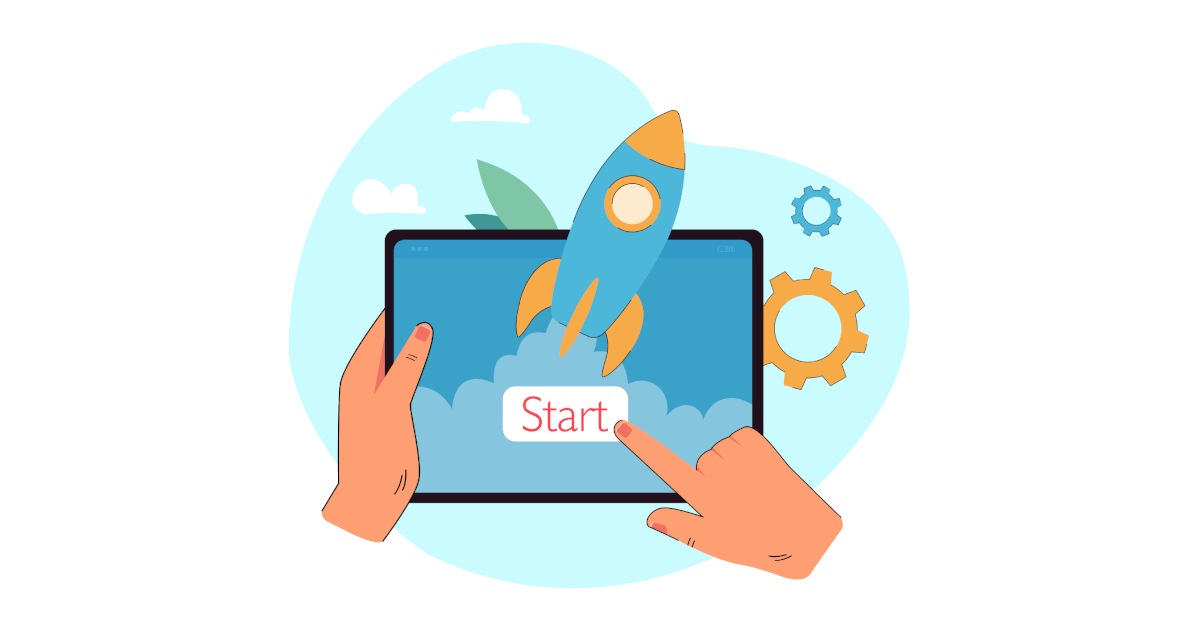Agilicus Launcher Desktop Configuration
Jump
The Agilicus Launcher provides a means of interacting with the user for the purposes of:
It may be used standalone, or, directly integrated to a browser. This can be particularly useful to:
- allow a system-administrator to manage applications and shares remotely via an API
- provide multi-factor authentication on a Share
- Automatically configure putty, openssh for SSH access
- run a desktop application with wrapped networking
When installed in this mode, the Launcher will update itself periodically as it is run. It will initially query the user, and, then, interact again as needed to refresh credentials.
The user installation is very simple: download and run a single file. It will place an entry on the users’s menu called ‘Refresh’ as well as one icon per Launcher. The user can now launch individual applications via an icon. Or, if needed, the user can refresh their shared drives (optionally being forced to re-authenticate with multi-factor authentication) by selecting Refresh.
Install
Platform specific installation instructions are shown below for Microsoft Windows, Apple OSX, Linux.
Microsoft Windows
Microsoft Windows
Note: Installation on Microsoft Windows does not administrative privilege.
1. Open Profile
Open Profile (https://profile.__MYDOMAIN__) in your browser. We recommend Google Chrome or Microsoft Edge since they support the Agilicus Launcher Extension interface.
2. Install Desktop Integration
Select ‘Install Desktop Integration’ button in top bar.
3. Install Extension
(Optional). Without the extension there is no browser ⇔ desktop integration, but the ‘Start’ menu can be used independently.
4. Install Launcher
Download and run. No configuration steps or questions are needed.
Apple OSX
Apple OSX
Note: Installation on Apple OSX requires administrative privilege, but later running and upgrading does not.
1. Open Profile
Open Profile (https://profile.__MYDOMAIN__) in your browser. We recommend Google Chrome since it supports the Agilicus Launcher Extension interface.
2. Install Desktop Integration
Select ‘Install Desktop Integration’ button in top bar.
3. Install Extension
(Optional). Without the extension there is no browser ⇔ desktop integration, but the some local desktop tools such as ssh can be used independently.
4. COPY code to clipboard
select COPY to put a security code on your clipboard
5. DOWNLOAD package
Download the installation package
6. Install package
Install the installation package using defaults provided.
7. Paste Code
When prompted, right-click and paste the code you copied above.
Linux
Linux
No administrative (root) permissions are required.
1. Open Profile
Open Profile (https://profile.__MYDOMAIN__) in your browser. We recommend Google Chrome since it supports the Agilicus Launcher Extension interface.
2. Install Desktop Integration
Select ‘Install Desktop Integration’ button in top bar.
3. Install Extension
(Optional). Without the extension there is no browser ⇔ desktop integration, but the some local desktop tools such as ssh can be used independently.
4. Download Agilicus launcher
Download the launcher executable
5. Enable Execute Permission
Either from the file browser or a shell, make the launcher executable
6. Run Agilicus launcher
No configuration options are needed.