Common First Steps
Initial Setup
Getting started. Agilicus AnyX initial system setup, common steps
Getting Started: Common First Steps
Once you have gone through the sign-up step you are set to sign in as an administrator. Your administrative interface can be found at https://admin.__MYDOMAIN__ (and your end-user application launcher can be found at https://profile.__MYDOMAIN__).
You will sign in with the account you used during the sign-up step. If you have multiple Microsoft or Google accounts, take care to use the same one (if you see you do not have permission to anything, this typically means you have signed in with an alternate identity).
1. Setup Identity Providers & Theme
Strictly speaking, this step is optional or may be performed later. You may wish to accept the default identity providers, and, the default set with the initial setup user is sufficient to test and evaluate.
You signed up with one of the default identity providers (Google, Microsoft being the most common). You may wish to enable (or disable) additional authentication sources. See “Identity & Authentication Methods“. As part of this step, you may wish to setup your ‘theme’ (logo, colour).
2. Setup First Connector
The Agilicus Connector facilitates connectivity between the user (on an external network) and some internal resource(s). Typically there is one connector per site. You can read about the theory of operation and and see some of the possible platform choices / installation instructions here.
3. Create First Resource
Each specific resource (Web Application, Desktop, Share, SSH, etc.) is specifically created. Agilicus AnyX is a Zero Trust architecture, meaning there is a separate user to resource permission set.
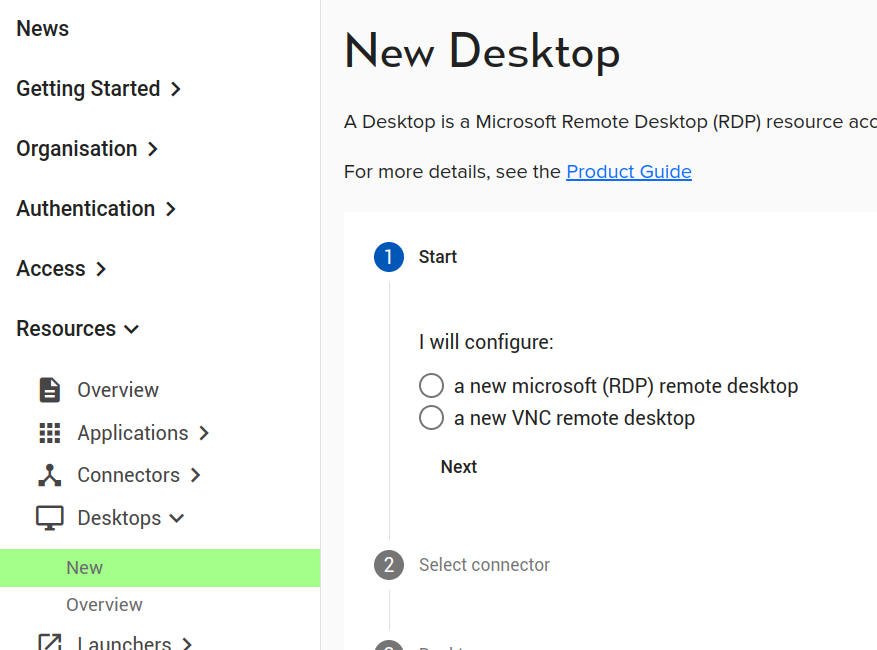
In all cases, there are a set of common concepts and steps:
- Create the resource using Resources/<TYPE>/new (and follow the questions)
- Name. Each resource has a unique hostname (e.g. it will become part of a URL, NAME.__MYDOMAIN__).
- Upstream. This term means the internal coordinates (IP/hostname, port). Pretend you are sitting beside the connector with your laptop, what would you type into your browser to access this resource?
- Assign permissions. The administrator does not automatically have permission to use a newly created resource. Each specific resource (Web Application, Desktop, Share, SSH, etc.) is specifically created. Agilicus AnyX is a Zero Trust architecture, meaning there is a separate user to resource permission set.
As a first resource, we recommend Remote Desktop, see here for the specific instructions (alternatively, try VNC desktop).
Alternatively, try setting up a Share or SSH to a server.
If you have a web application, you may try these instructions.
4. Connect / Use Resource
Open a new browser tab to https://profile.__MYDOMAIN__. Sign-in. You may need to hit ‘refresh’ to see newly added resources. You should be able to select any icon and it should open, either in the browser, or on the desktop.