Launchers
The Agilicus AnyX Launcher acts to integrate the desktop environment with the online, browser environment. It can act to:
- mount a share
- open a remote desktop
- SSH to a host
- Run an executable
Install Browser Extension
A browser extension is available which simplifies the integration between the desktop and the browser. Install from the Chrome Web Store.
Once installed, in the users web Profile, they may directly mount a share, open a local application, open a remote desktop with native tool.
Install Desktop Integration
The desktop integration is installed from Profile. Navigate to https://profile.__MYDOMAIN__. Once signed in, see the Launcher menu, select the ‘Install’ button. This will download an executable to be run.
Note: the launcher download is named specifically for each user. Do not rename the file before running.
On a MacOS device running Safari, it is possible that the browser will append a ‘.html’ to the file name during the download, please remove this before running.
Desktop Application Launcher
A launcher is a method of encapsulating all of the resources a desktop ‘fat client’ needs to operate.
Imagine a desktop ERP system. It needs a Share mounted in a specific location. It needs a TCP forwarded for a database. The desire is the end user can click a single icon and launch it, optionally being challenged for multi-factor authentication.
To use, first configure the individual resources (e.g. a Share, a TCP Forwarder, etc.). Give them unique names. Now, add a Launcher. The end user will see this appear as an Icon on their start menu. When launched, the application given will open, and the resources are guaranteed to be present. The user may first see a browser open to challenge their identity if it is not known.
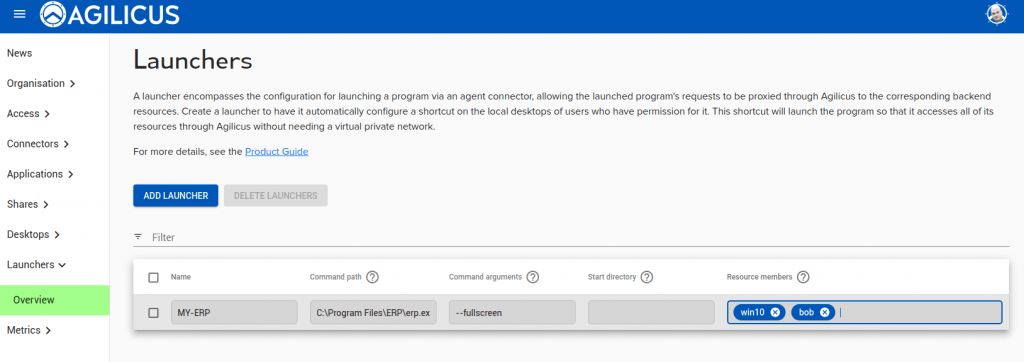
Launcher Network Configuration
When using the launcher, it uses the resource members of the launcher in order to route connections.
In the example above, the MY-ERP launcher has the networks bob and win10 attached to it. When the MY-ERP application is launched, if it attempts to connect to any of the hostnames or override IPs in the launcher’s networks it will route them to the connector they are attached to.
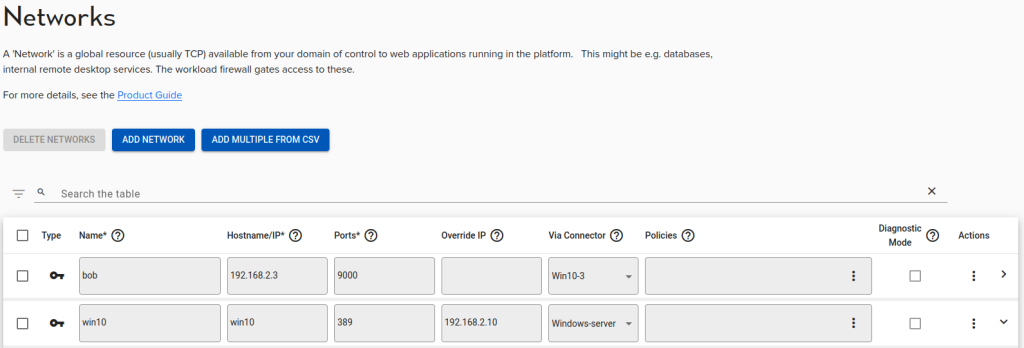
In this example, If the ERP client connects to win10, 192.168.2.3, or 192.168.2.10 the launcher will route the connection to the appropriate connector.
In order for the routing to work correctly, it is important that none of these overlap. In this example, the launcher will reroute connections to ‘192.168.2.3’, ‘win10’ and ‘192.168.2.4’. If for example two different networks had the same hostname then the launcher can’t route these connections appropriately. This is also the case if the override IP for one network matched the hostname or Override IP for another.

